Sage 50 - How to setup separate user connection
We advise setting up a separate user for your connection to HedgeFlows. This step makes your integration with HedgeFlows more secure as we only require limited data in order to provide you with our solutions. (Note: that some Sage50 licenses offer a limited number of users - please check your license).
The below steps explain how to set up a separate user for integration with Sage50. It is an optional but recommended step for your Sage50-HedgeFlows integration (with a step-by-step guide can be here)
1) Select "Users" in the "Settings>User Management..." menu
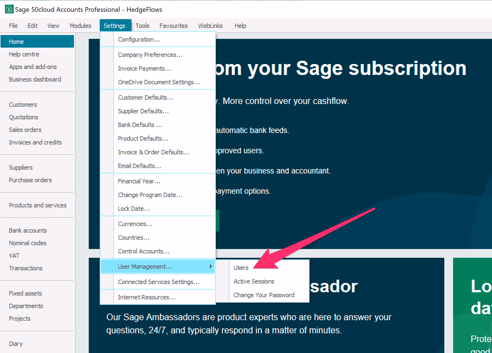
2) Click "New" add a new user
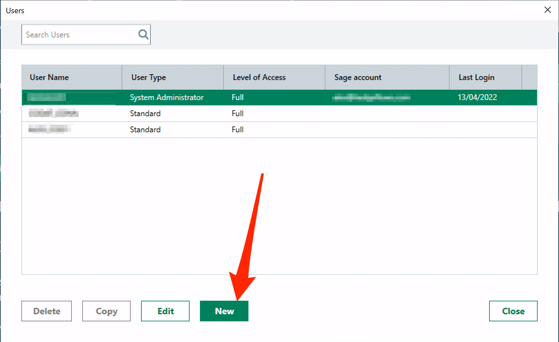
3) Click "Standard" and Continue
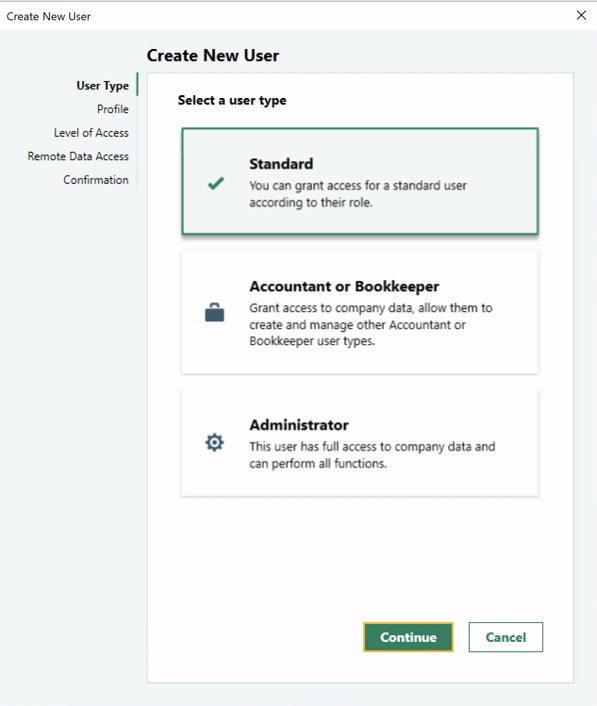
4) Create a username and password for the connection
We recommend HEDGEFLOWS as a username to make it easy to identify the connection and any activity we will be performing.
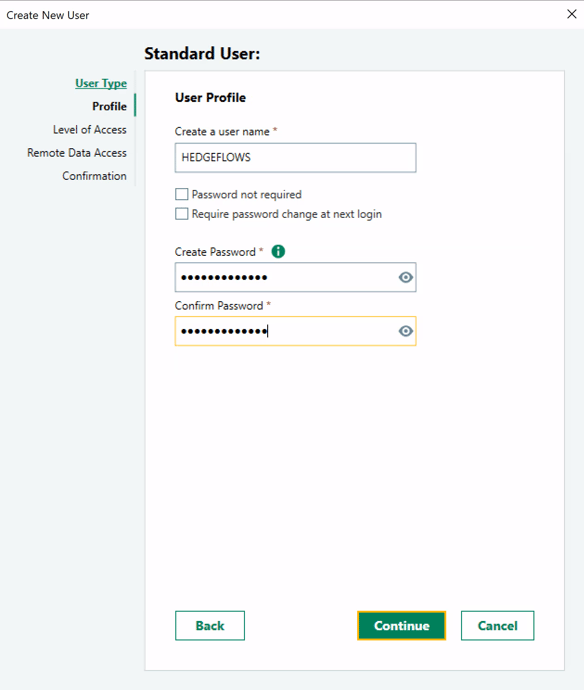
5) Choose the access details that you authorise for HedgeFlows
Below are the recommended settings to enable the proper functioning of the integration with HedgeFlows:
Required to sync Supplier invoices and activity in foreign currencies:
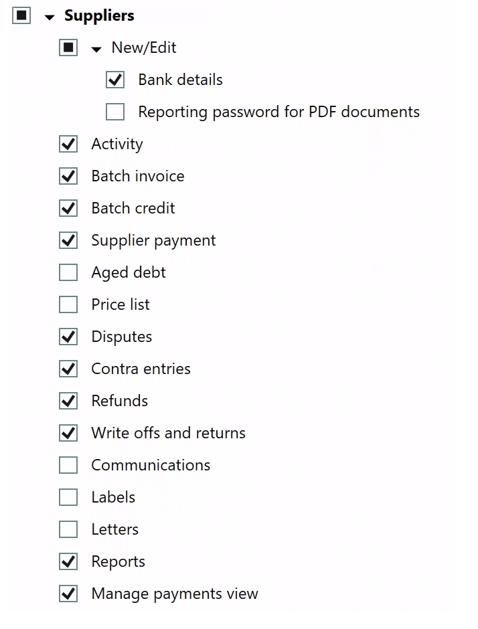
Please also ensure that Purchase Order Reports are enabled:
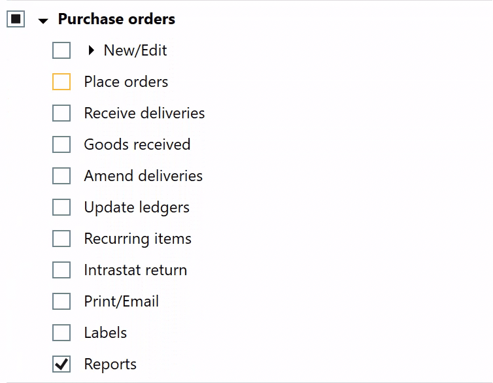
Required to sync Customer activity in foreign currencies and their details:
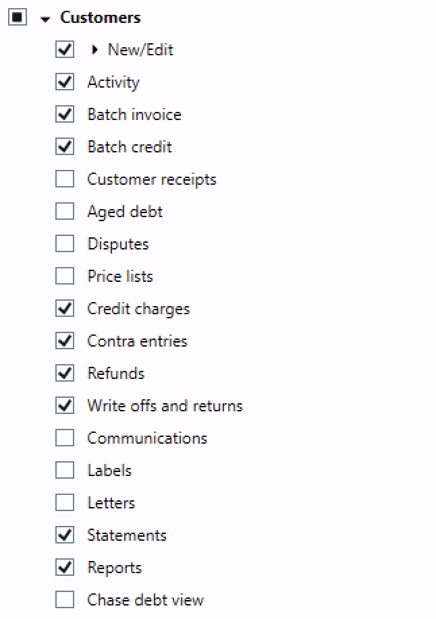
Required to sync Customer invoices and activity in foreign currencies:
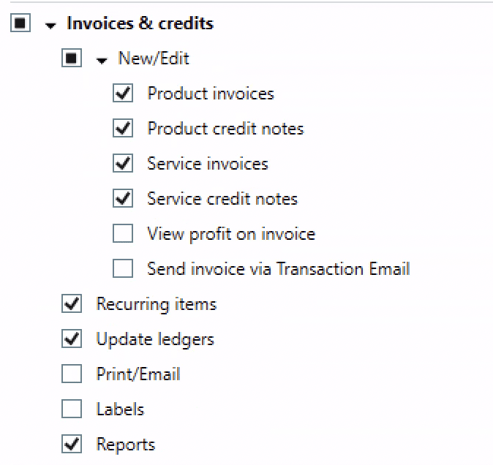
Required to sync payments activity in foreign currencies: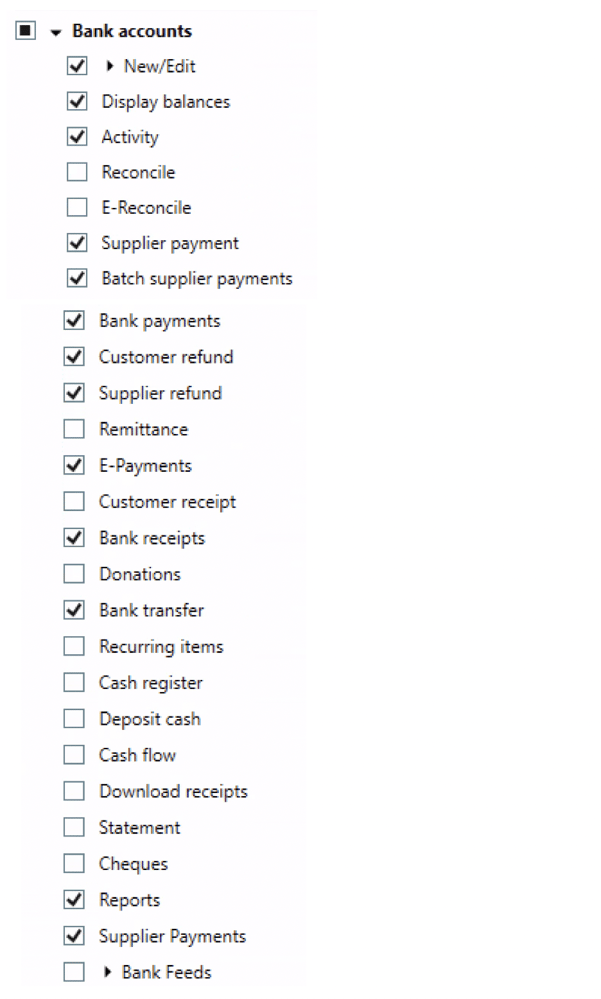
Required to sync relevant Settings:
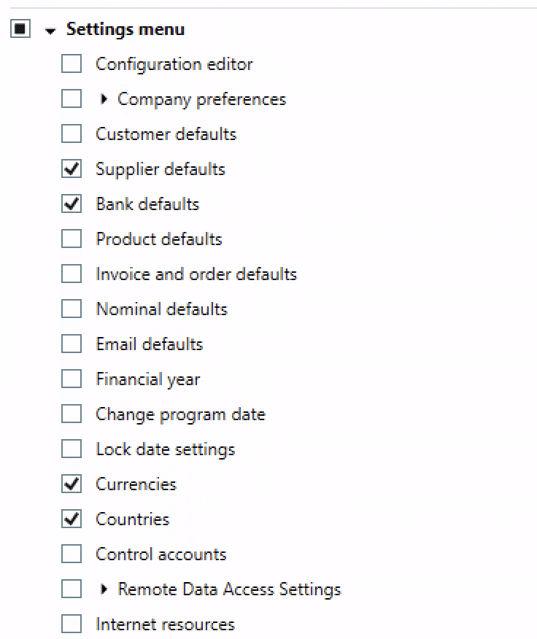
Required to sync relevant Nominal Codes (to write bank charges in Sage50):

6) Skip Remote Data Access (RDA) and continue
As the HedgeFlows connector is installed directly on your computer, we don't require RDA to be enabled.
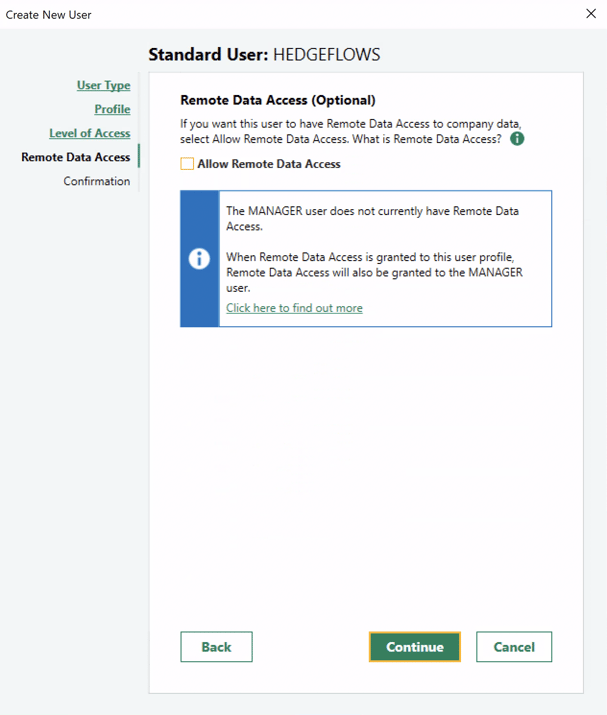
7) Save the New User:
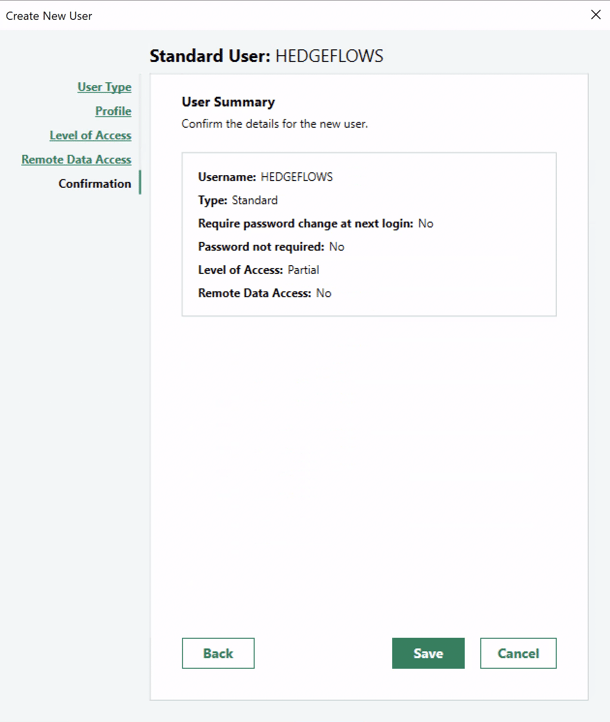
You are now ready to use the new user for your HedgeFlows connection