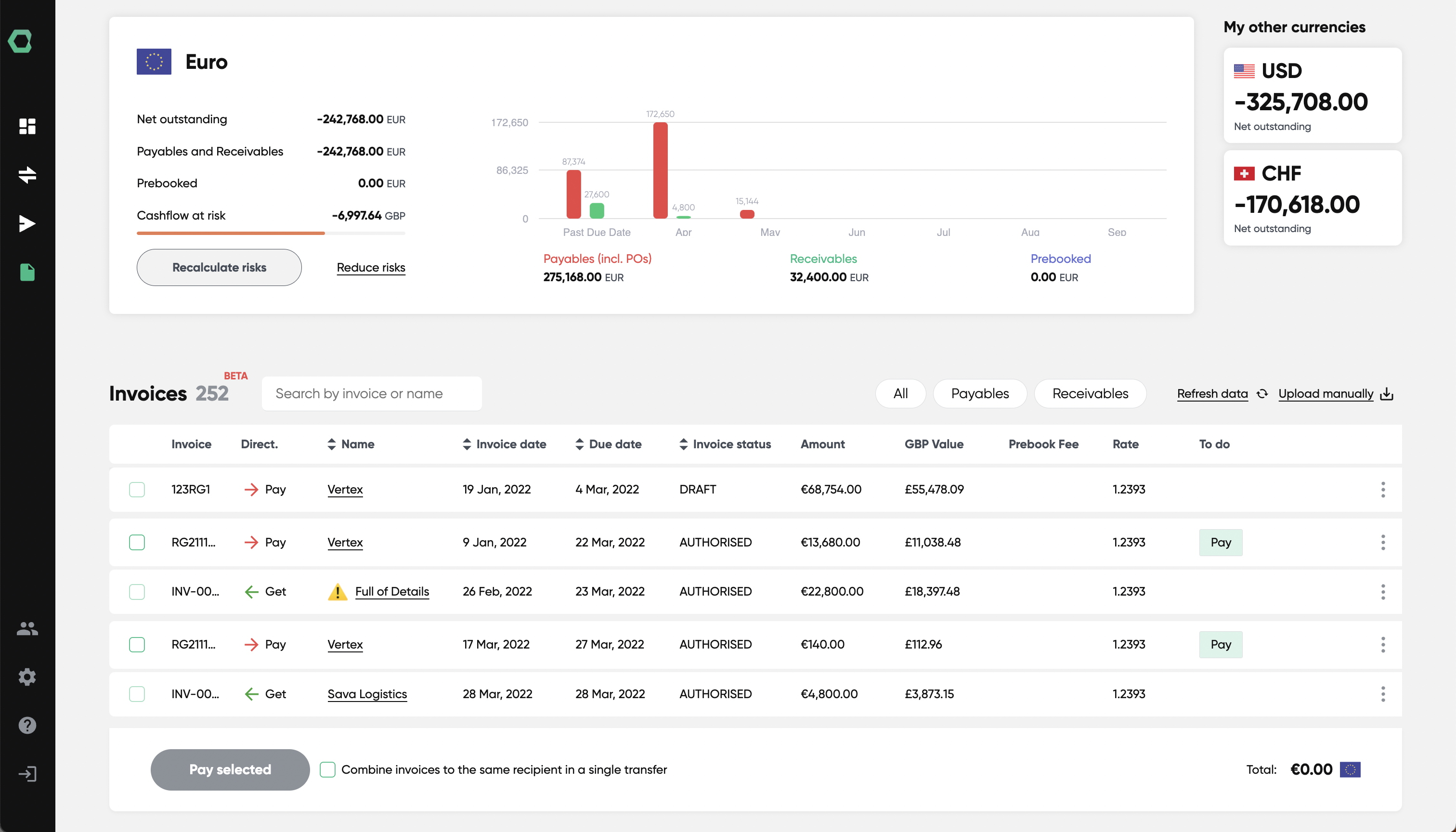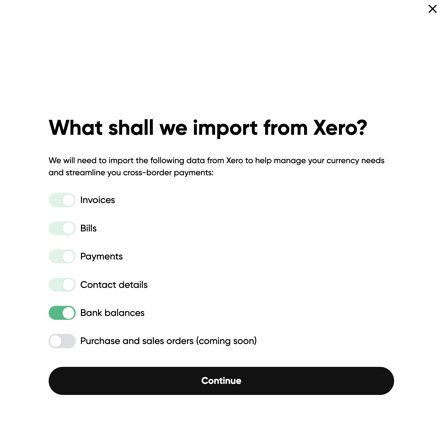Netsuite integration - how to get started
Existing HedgeFlows users who want to integrate their HedgeFlows account with Netsuite can do so via the Settings page as follows:
1) Locate NetSuite Integration
Locate NetSuite in the Accounting system integrations section of our Settings page and click on "Connect":
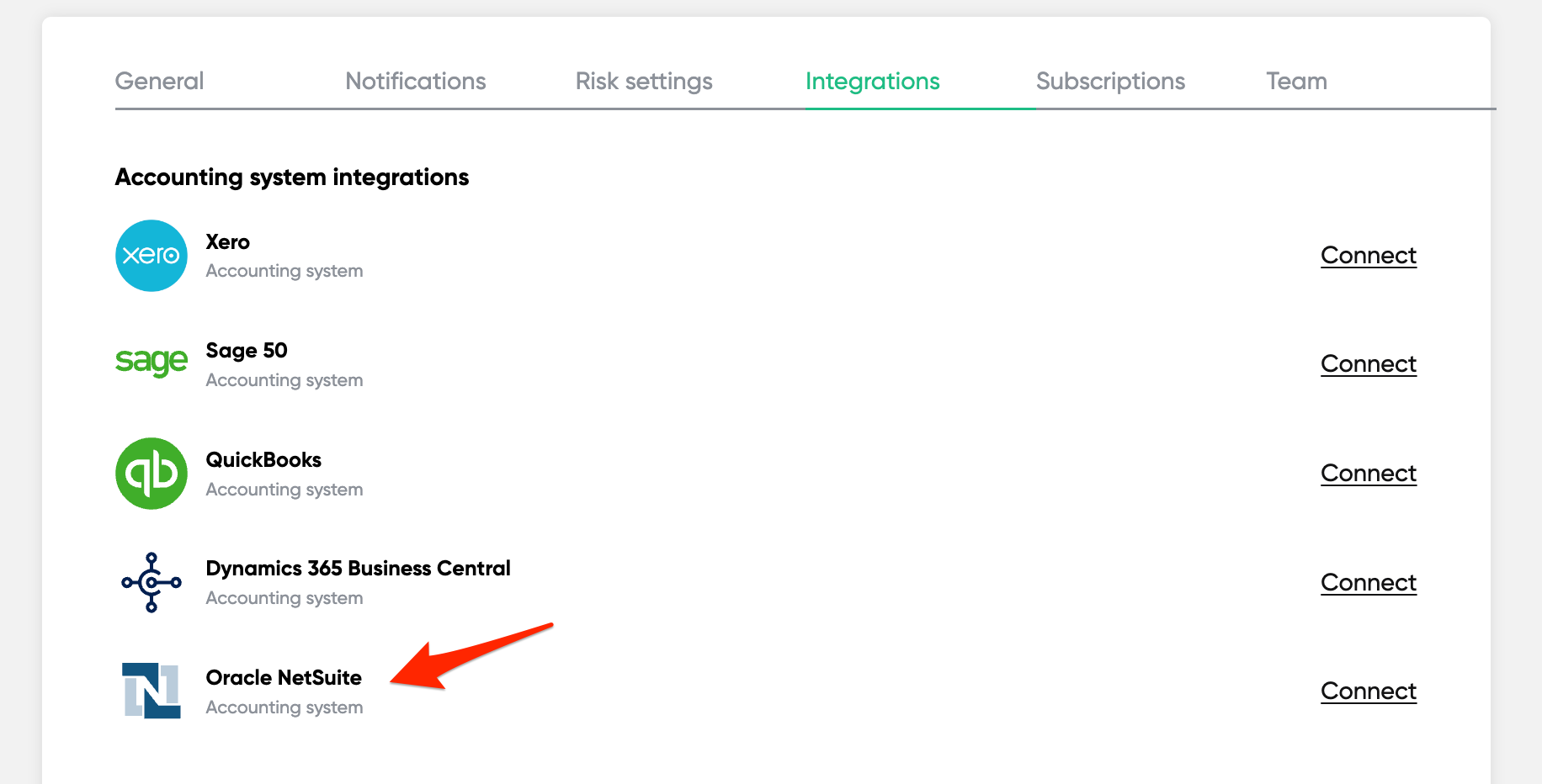
2) Connect to ORACLE NetSuite
You should see the integration pop-up window informing you about the type of information we will access from NetSuite when authorising HedgeFlows connection to your NetSuite account.
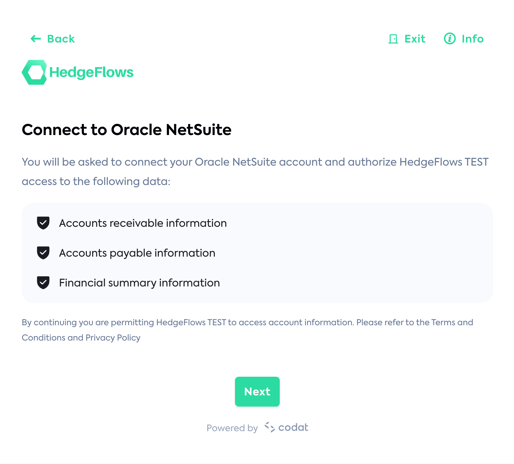
3) Install your NetSuite Bundle
You must first infall a bundle that connects HedgeFlows to NetSuite. You must have Administrator rights in NetSuite to install bundles. Click on the link to access bundles, search for AppLink and click to install.
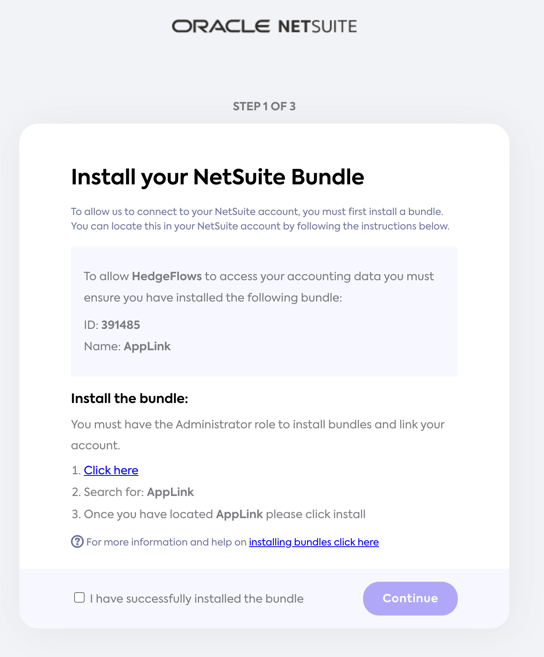
4) Enable SuiteCloud features
Your connection will fail if the following instructions are not completed, these features allow us to connect to your NetSuite account:
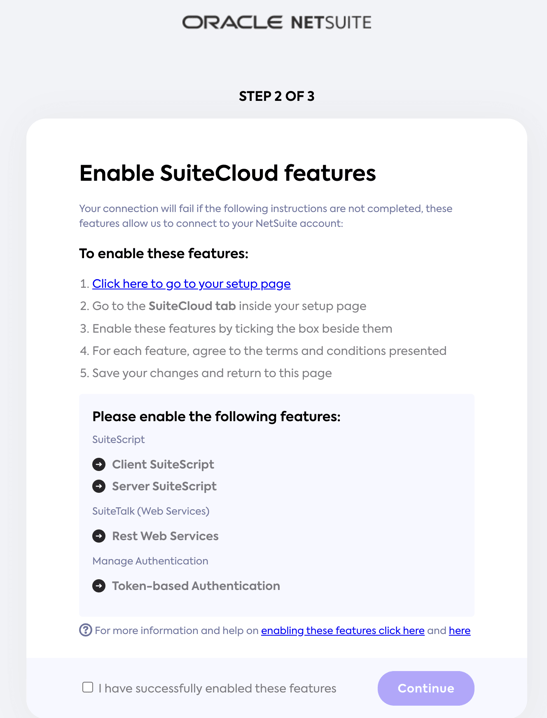
5) Confirm link setup
Please confirm you have installed the NetSuite bundle and Enabled selected features.
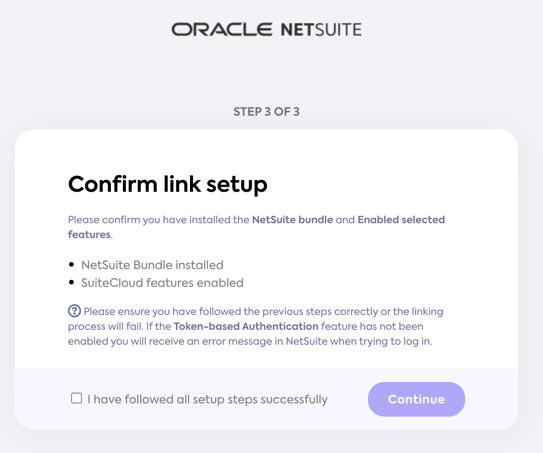
6) Decide which data you want to import
Once the NetSuite integration is authorised, you can close the pop-up window and should see Step 1 of our integration settings. Please check that the name of the company listed matches your choice.
We allow you to decide which information you wish to import into HedgeFlows. If you have outstanding invoices that were created in NetSuite several months ago, please choose the relevant historical period to load the data:
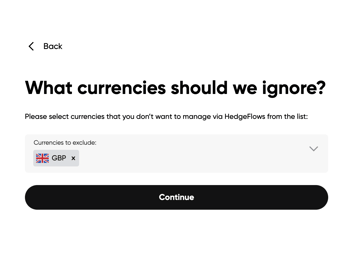
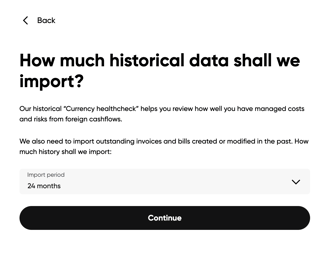
7) Setting summary
Once you have confirmed your settings, you are directed to the summary screen.
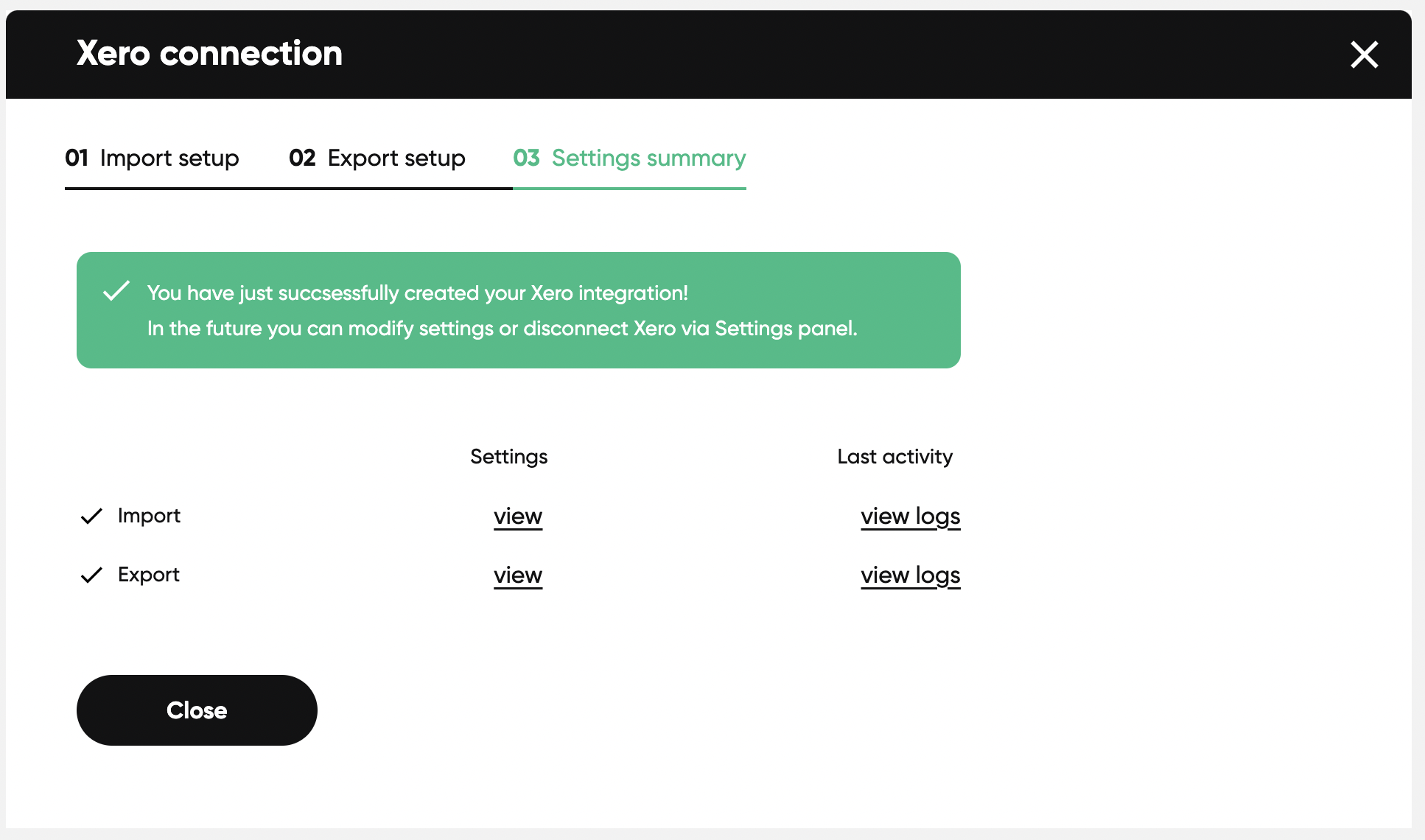
You can always come back to this screen and change the configuration via our Settings page.
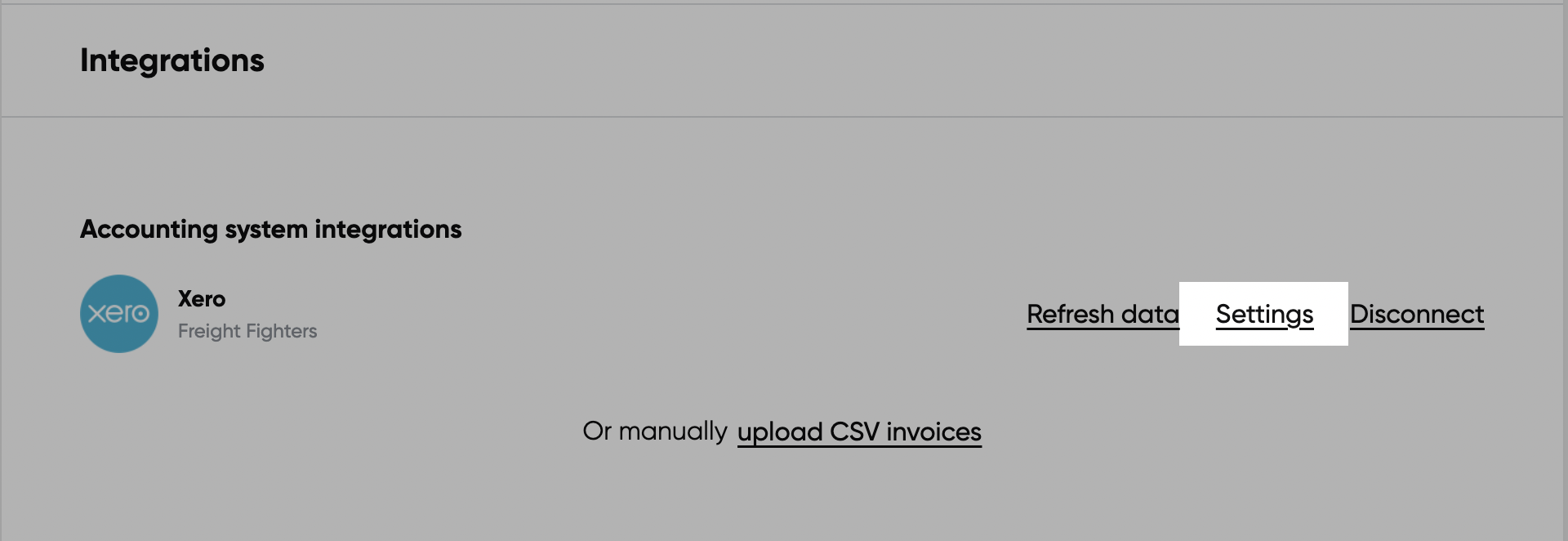
8) Finding your imported bills and invoices
You can locate your imported bills and invoices by navigating to the Invoices page: